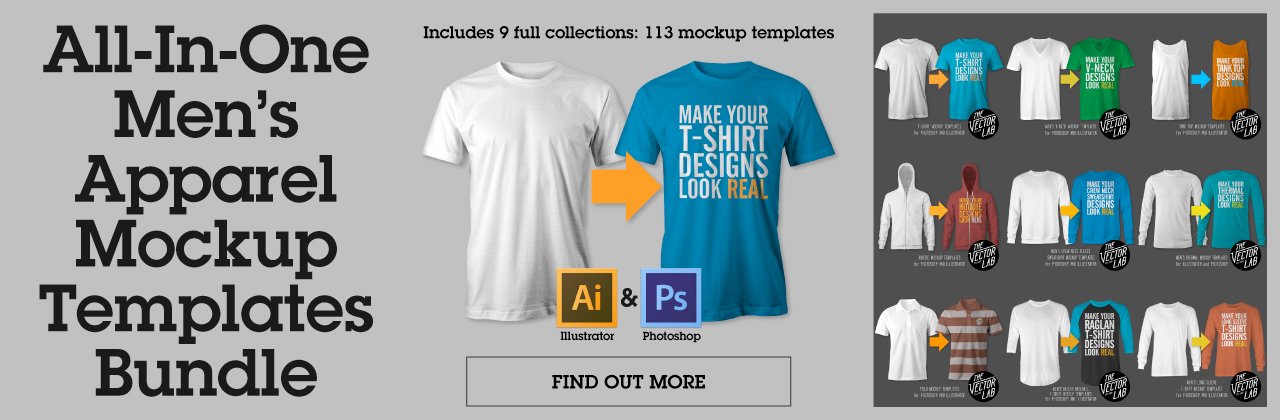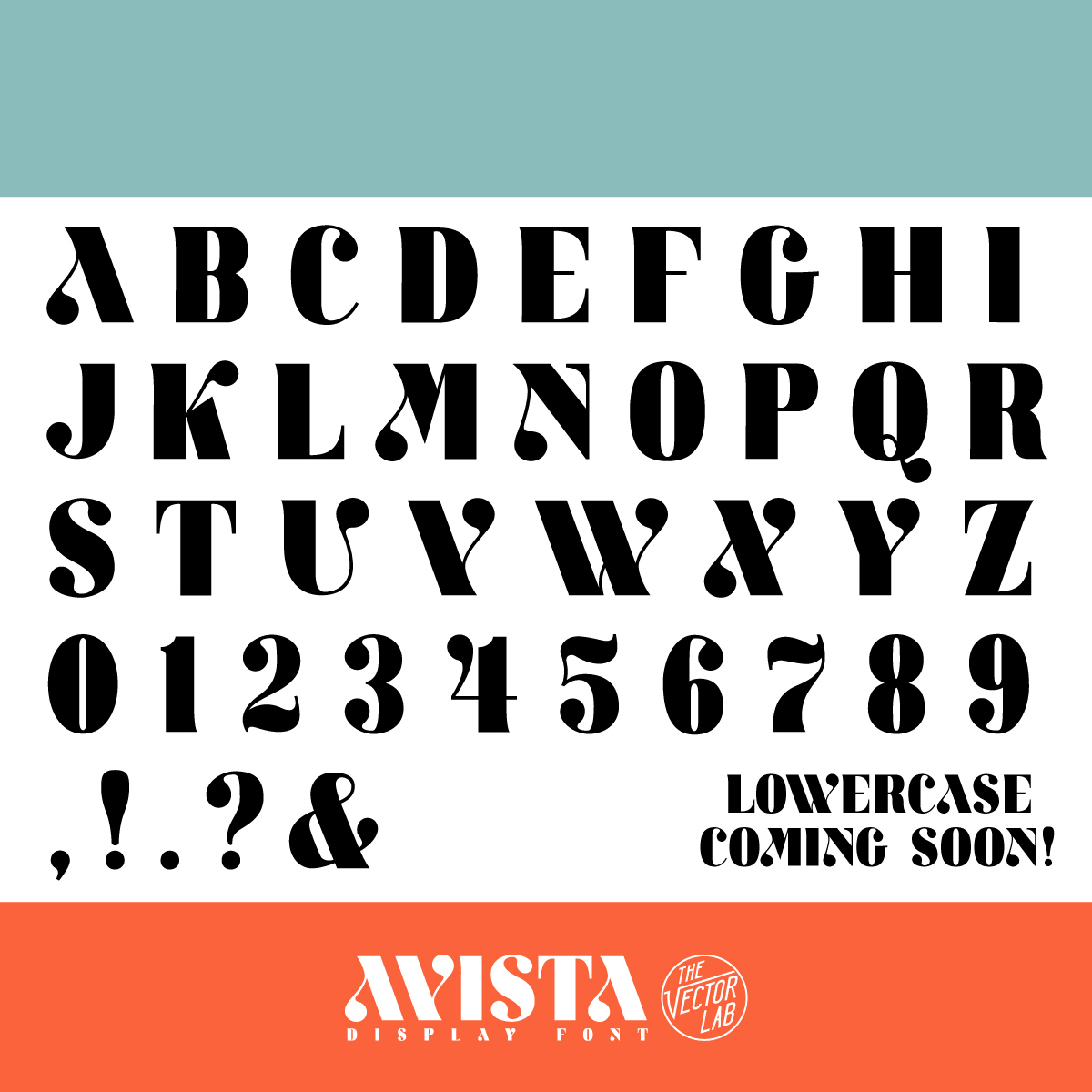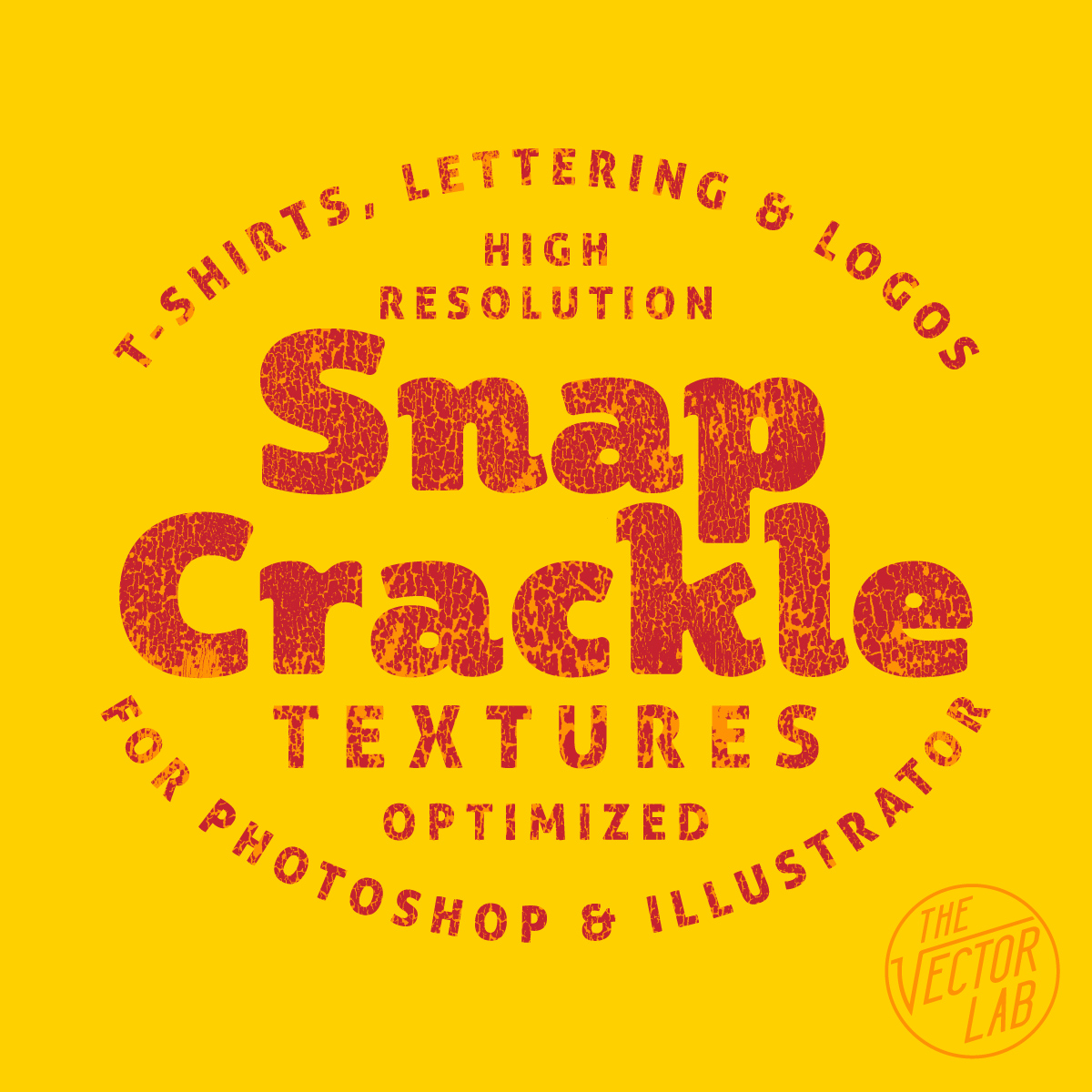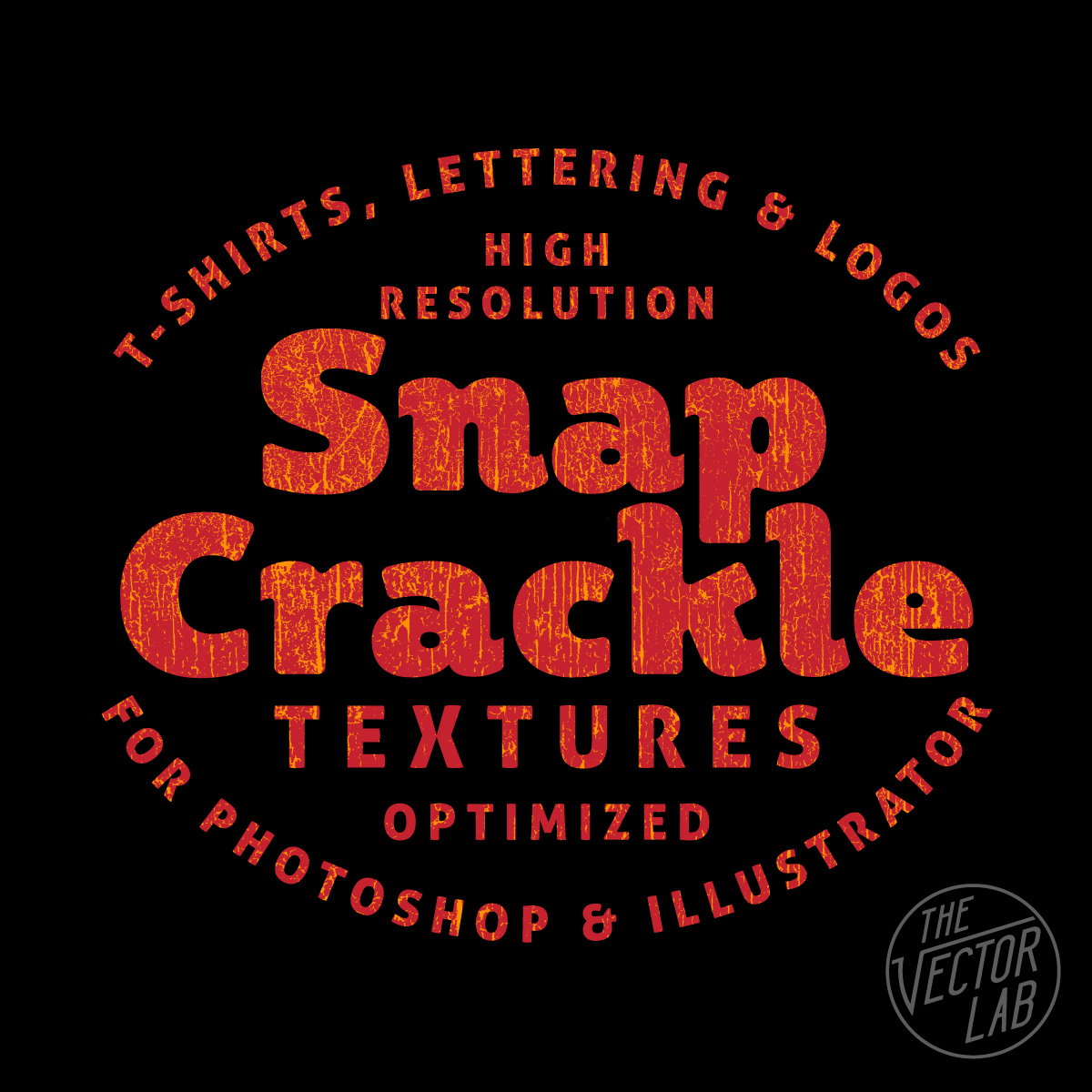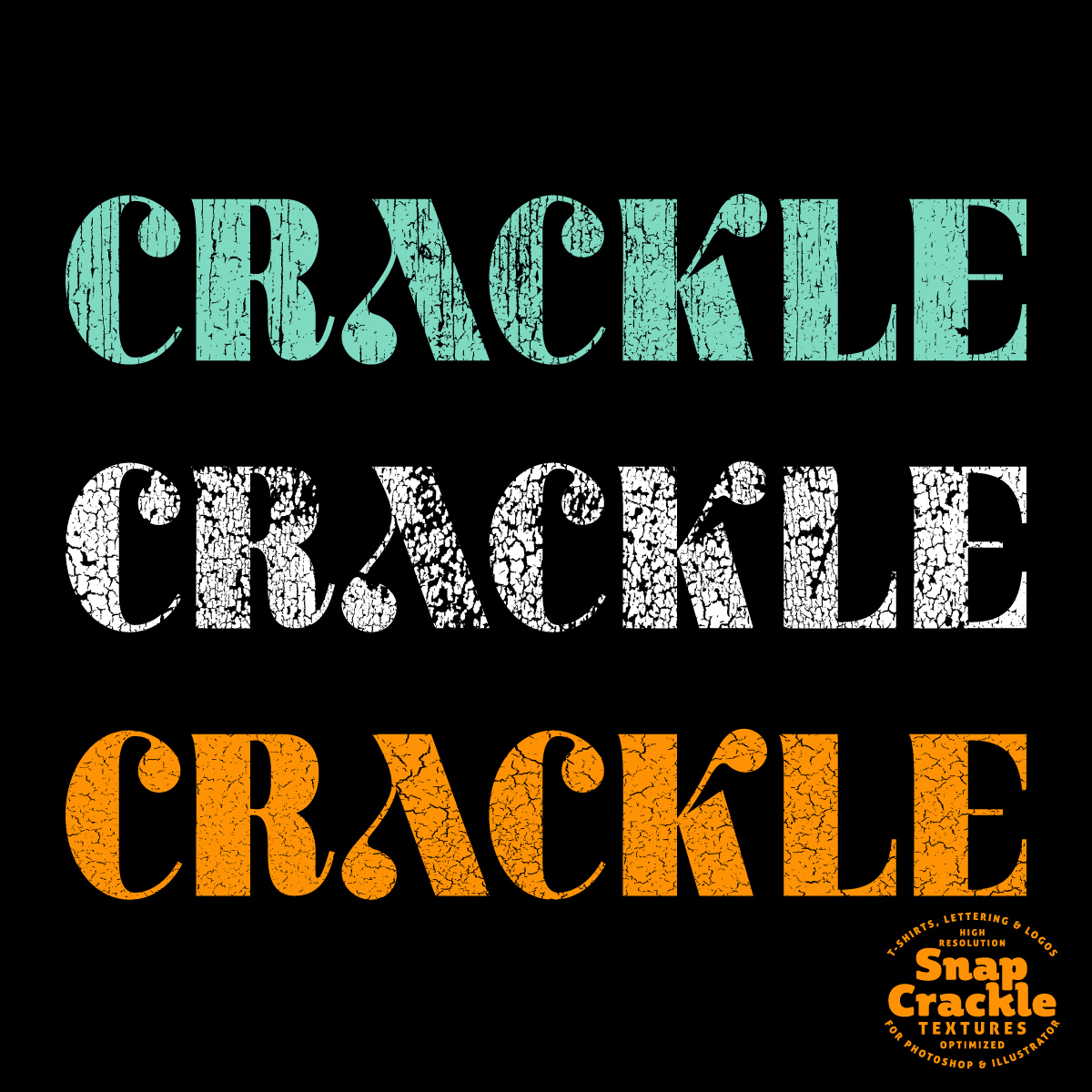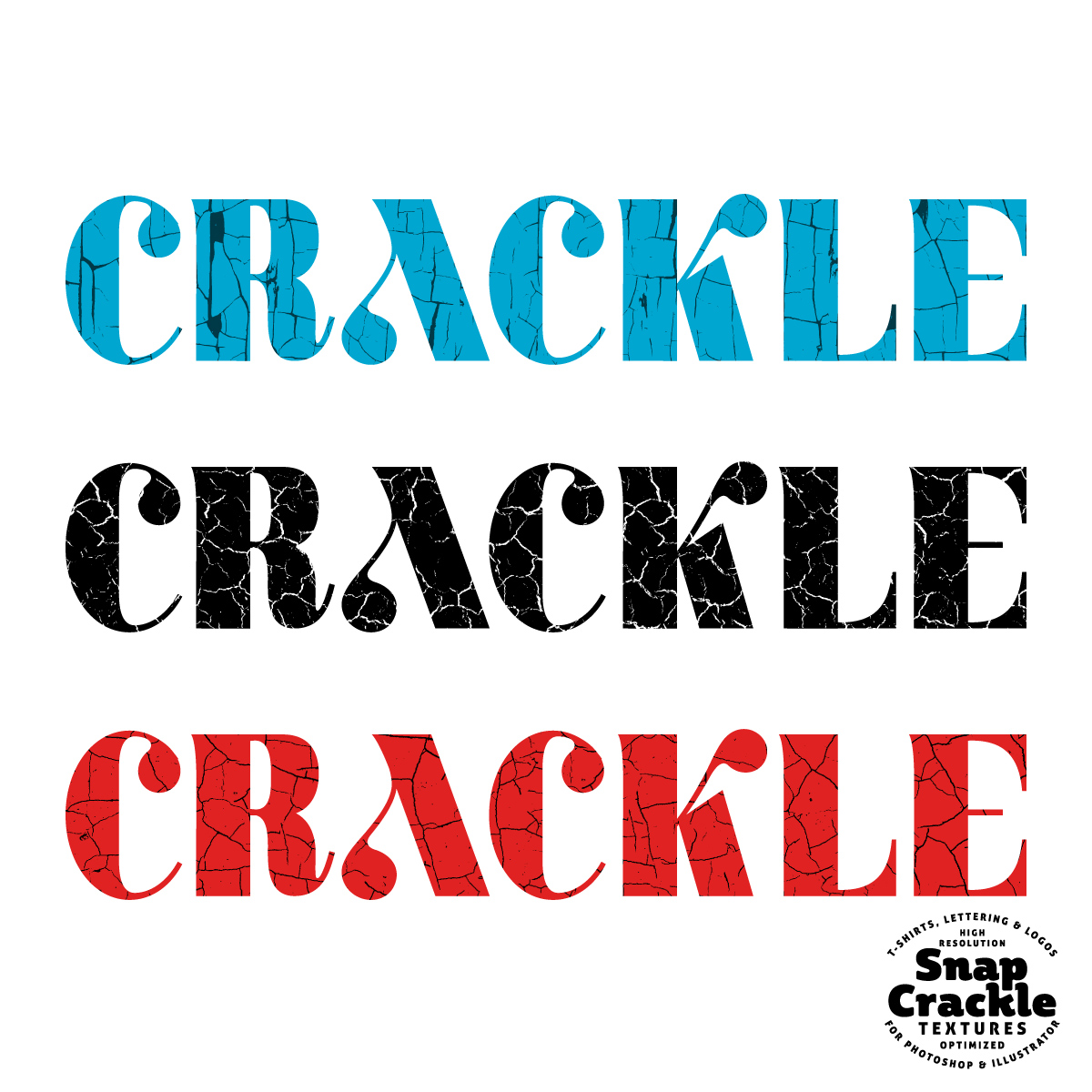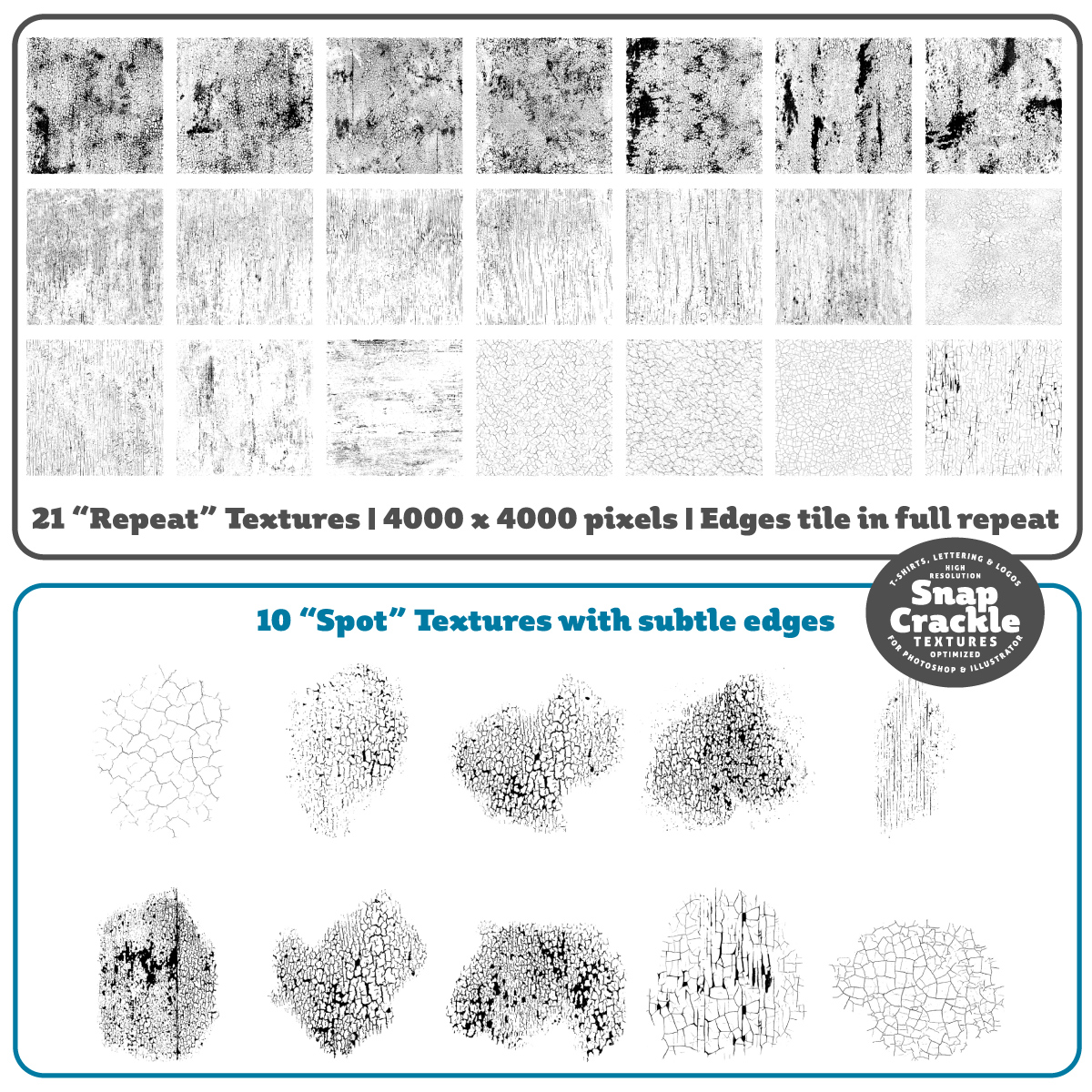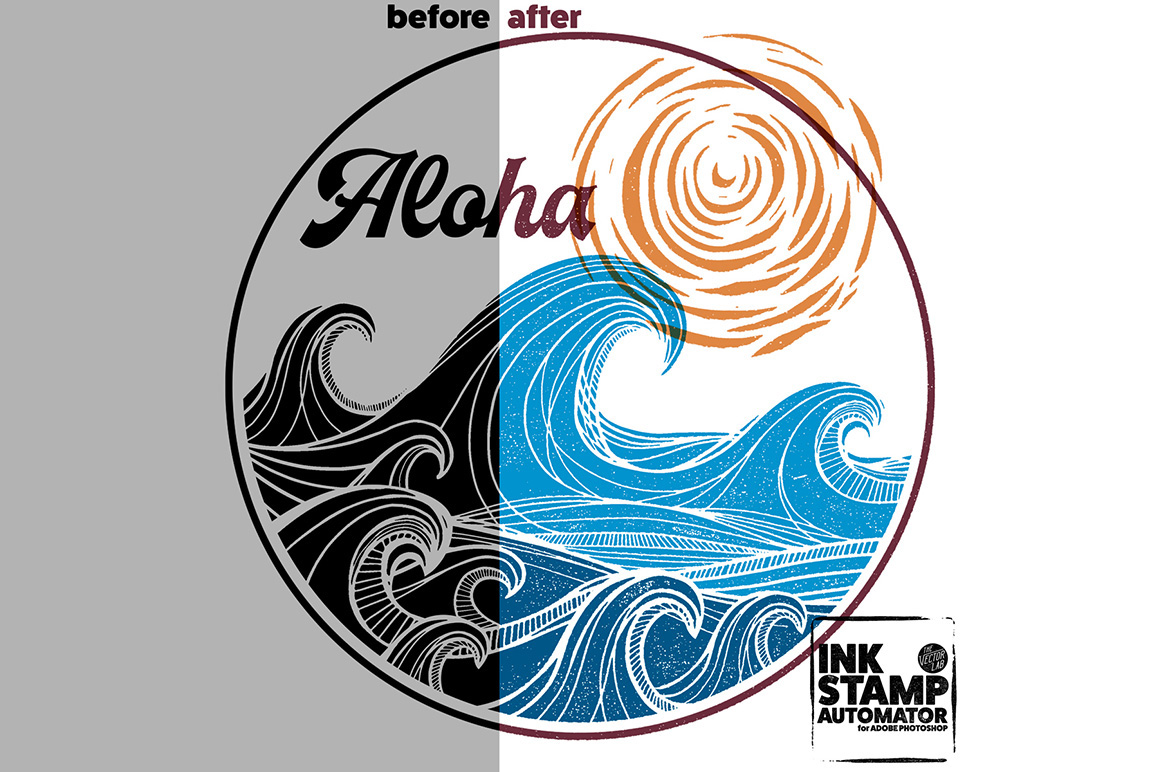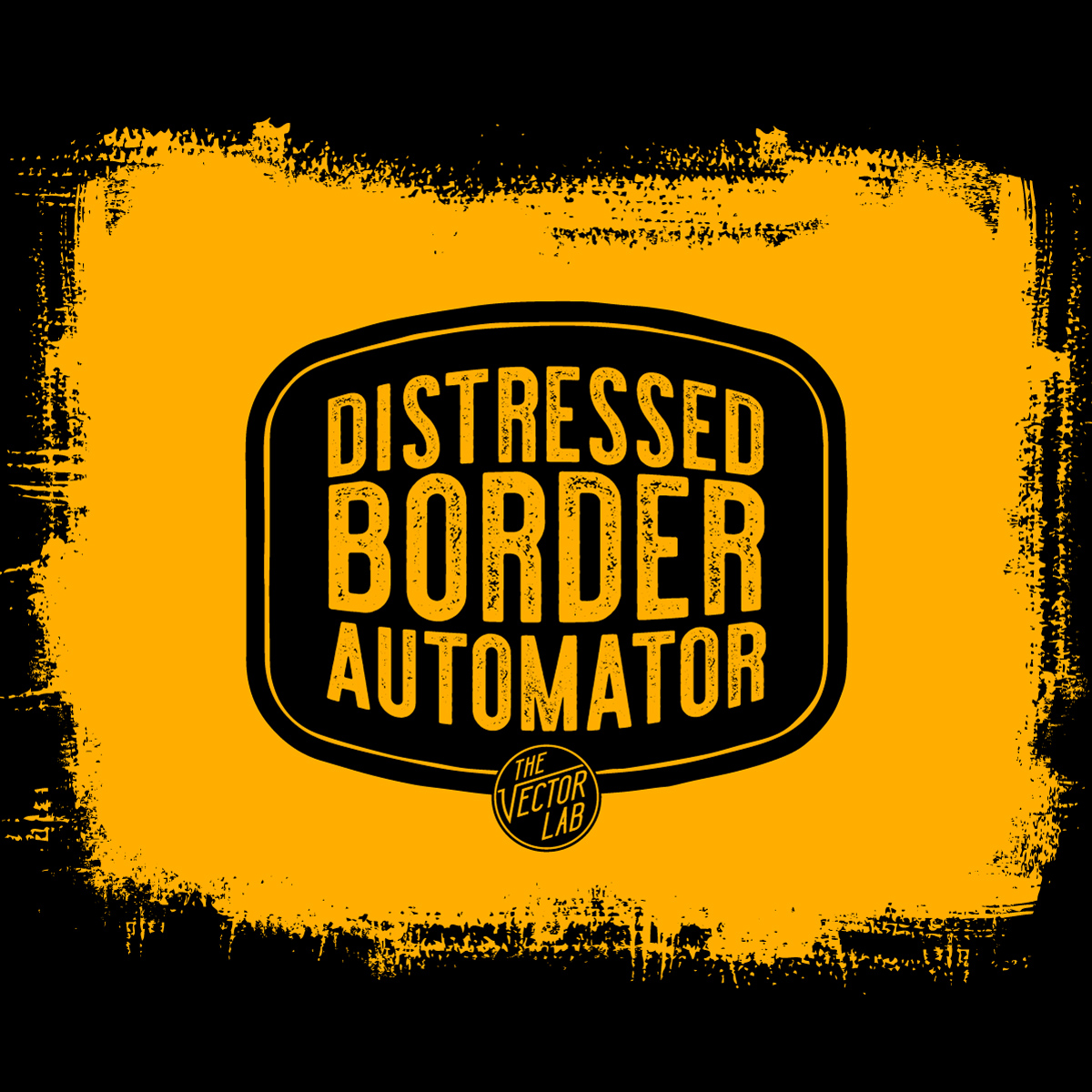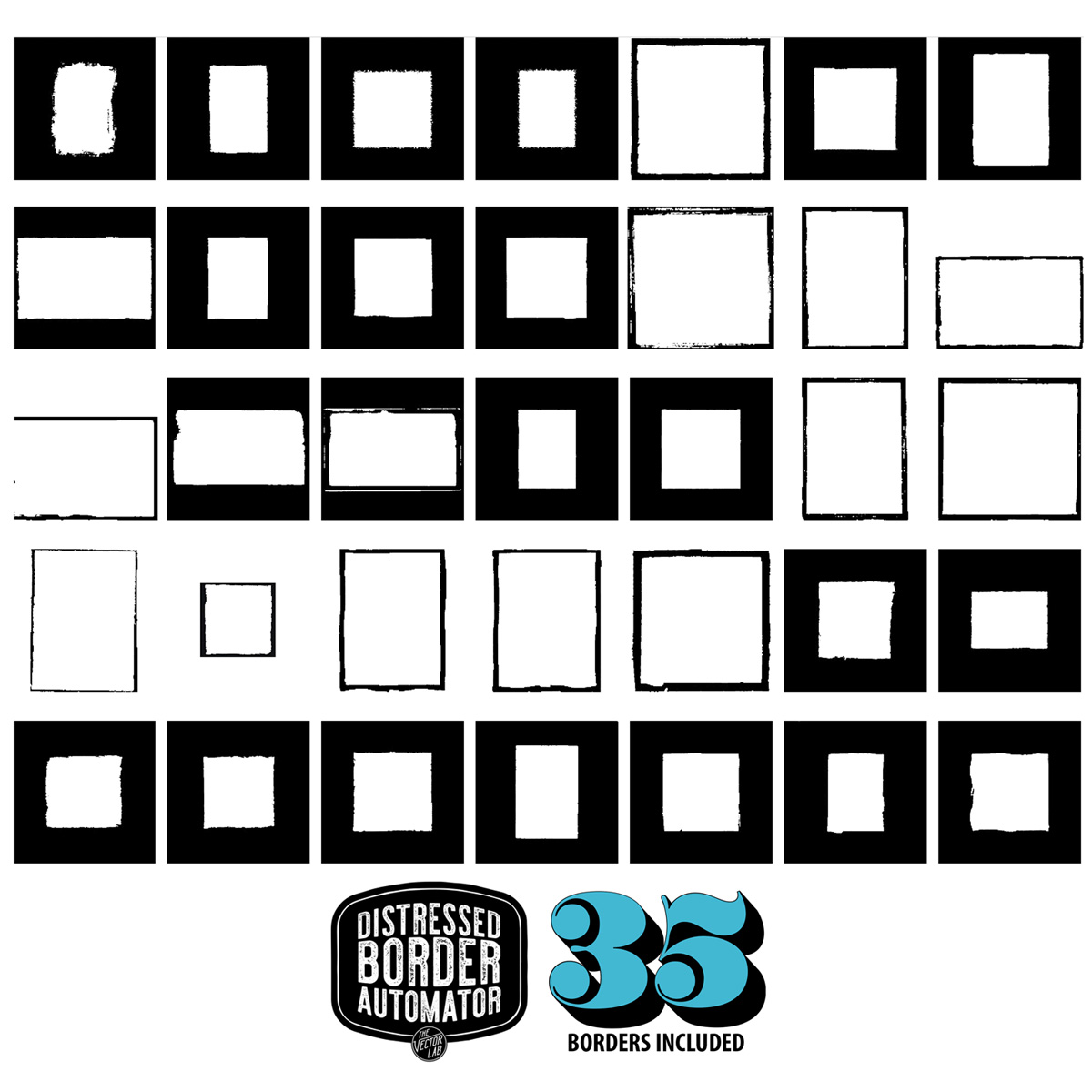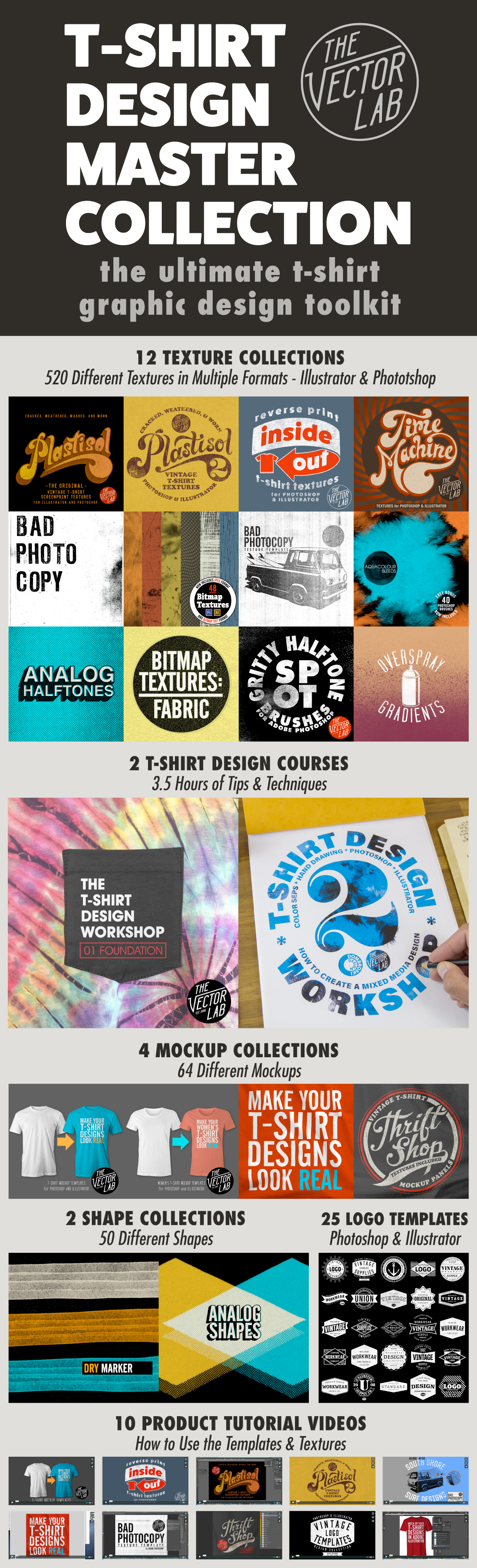Good news for Affinity Designer, Affinity Photo, and CorelDraw users! My apparel mockup templates can be used in Adobe Photoshop, Adobe Illustrator, Affinity Designer, Affinity Photo, and Corel Draw!
Men's Apparel Mockup Templates
Women's Apparel Mockup Templates
Photoshop Tutorial
Illustrator Tutorial
Affinity Tutorial
Affinity Designer does not have a displacement map function (to warp your graphic). But all other mockup features work.
Affinity Photo, however, DOES have a displacement map function. It works best if you apply it to your graphic with a subtle amount of warping.
CorelDraw Tutorial
The Adobe Illustrator AI versions of the templates can be opened in CorelDraw. This applies to all of my men's & women's apparel mockup templates, except for Apparel Mockup Templates Variety Collection (because they are Photoshop only).
All mockup features work, except for the displacement map warping. CorelDraw has a displacement map feature, but I haven't been able to get reliable enough results to recommend this feature.
If you are interested in apparel mockup templates, I recommend ordering the Men's and Women's All-In-One Bundles: